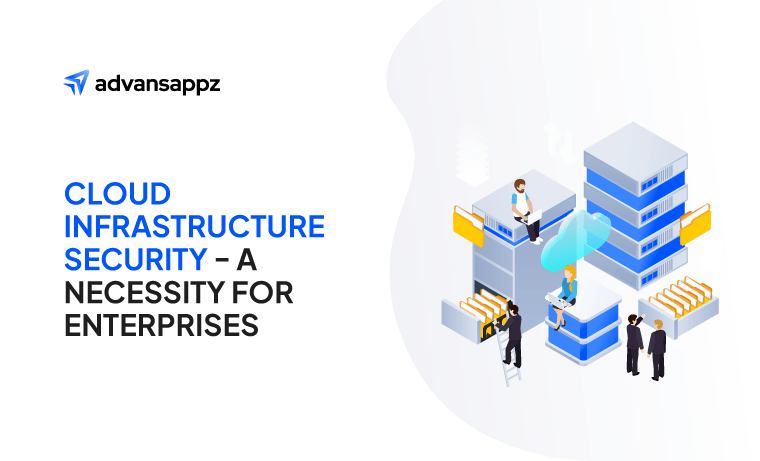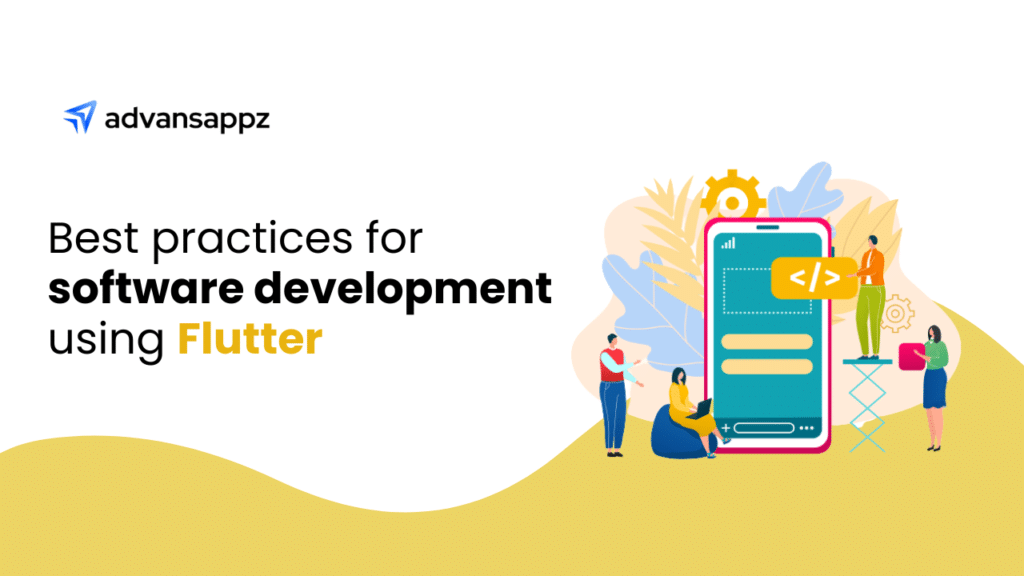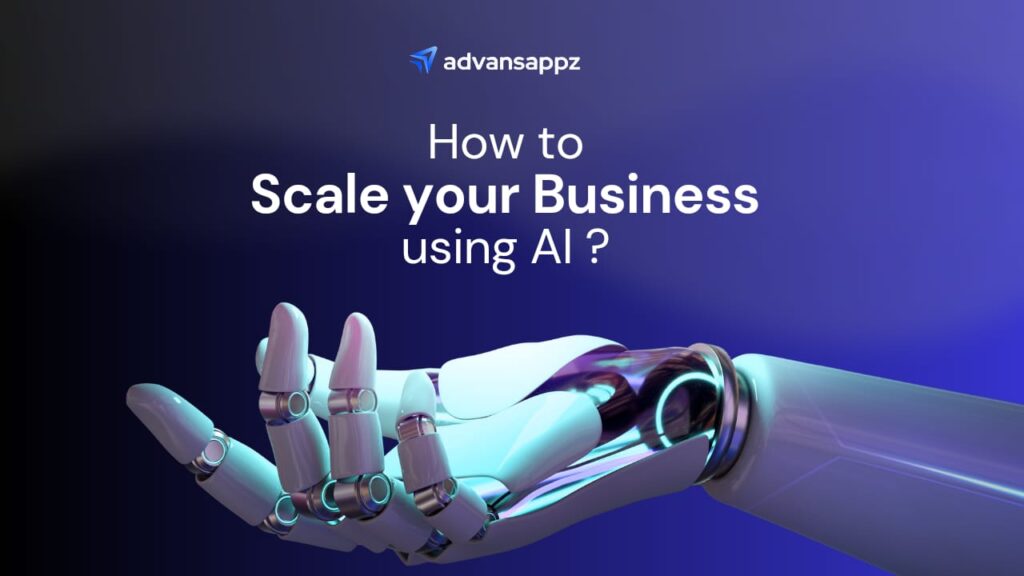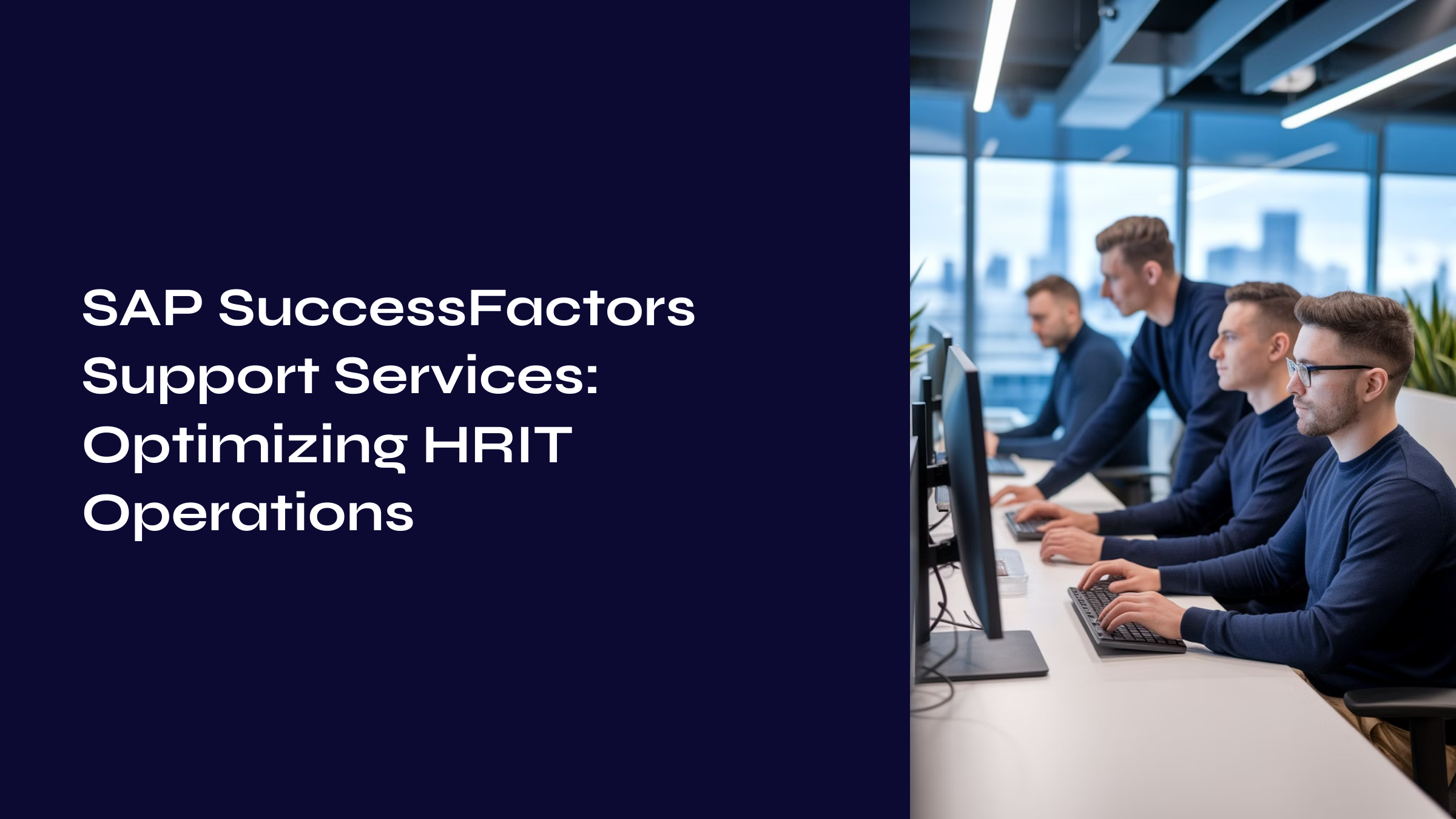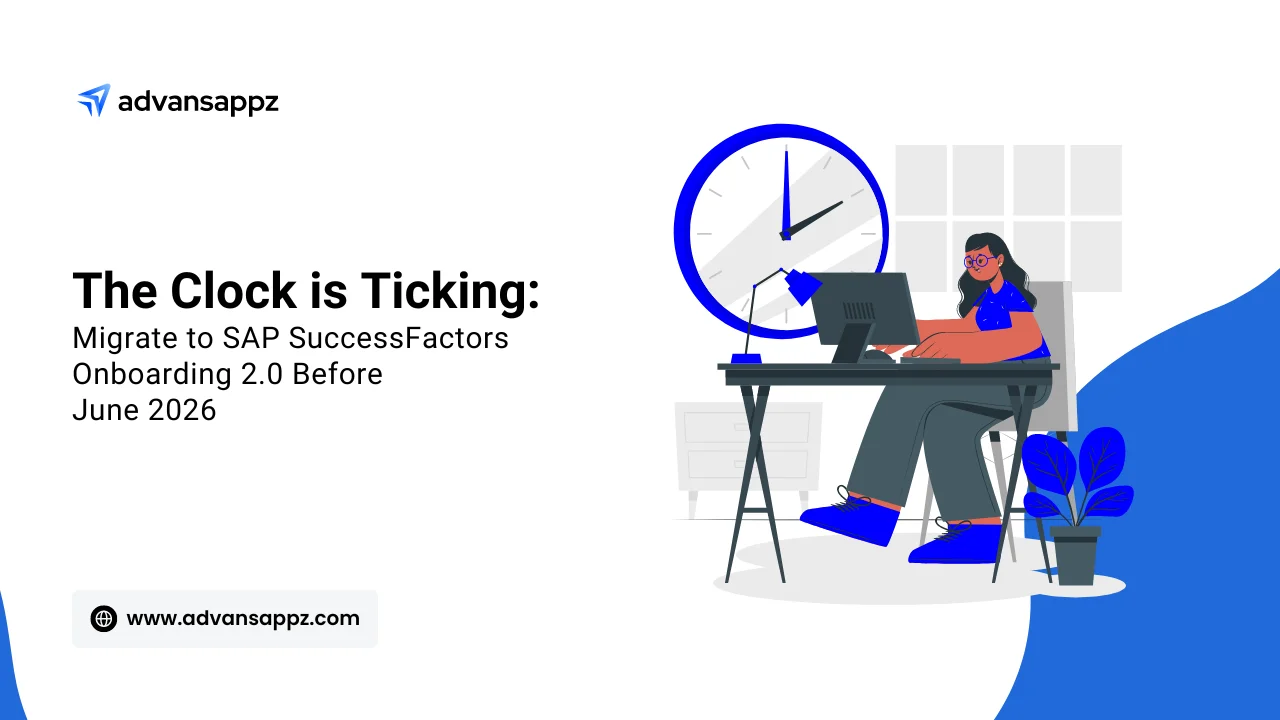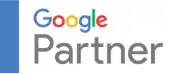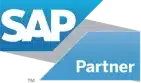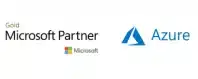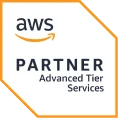Employee training plays a vital role in fostering growth, enhancing productivity, and ensuring compliance within organizations. SAP SuccessFactors Learning Management System (LMS) is a powerful tool for managing and delivering training programs, but extracting meaningful insights from its data can be challenging.
That’s where Power BI, Microsoft’s advanced data visualization tool, becomes invaluable. By integrating SuccessFactors LMS with Power BI, businesses can transform raw training data into insightful, interactive dashboards. This integration not only enhances reporting but also empowers organizations to make data-driven decisions about their learning and development strategies.
In this guide, we’ll walk you through the importance of this integration, how it works, and the step-by-step process to set it up, ensuring you can maximize the value of your LMS data effortlessly.
For a detailed overview of SuccessFactors and its benefits, explore our guide: What is SAP SuccessFactors? Features, Benefits, and Implementation with advansappz.
What is SuccessFactors LMS and Power BI?
SAP SuccessFactors LMS is a cloud-based platform designed to manage corporate training and development. It helps track employee progress, monitor compliance, and assess the effectiveness of learning programs.
Power BI is a data visualization and business intelligence tool by Microsoft. It allows users to create dynamic, interactive dashboards and reports, offering deeper insights into complex datasets.
Why Integrate Them?
While SuccessFactors LMS offers basic reporting, Power BI elevates your reporting capabilities by providing:
- Interactive dashboards.
- Advanced data analytics.
- Real-time monitoring of key performance indicators (KPIs).
By integrating these systems, you can unlock powerful insights that help optimize learning and development strategies.
Why Do You Need to Integrate SuccessFactors LMS with Power BI?
Here are the key benefits:
1. Enhanced Reporting and Visualization
Standard LMS reports can be rigid and limited. Power BI allows for customized dashboards, interactive visuals, and drill-down analysis.
2. Improved Decision-Making
With detailed insights, you can make data-driven decisions to improve training effectiveness and employee engagement.
3. Real-Time Monitoring
Track training progress, compliance rates, and learner performance in real time, ensuring you stay updated without manual report generation.
4. Simplified Compliance Tracking
Easily monitor regulatory and internal compliance by visualizing certification completion and training deadlines.
5. Scalable Solutions
Whether you’re managing data for hundreds or thousands of employees, the integration scales seamlessly to accommodate your needs.
Step-by-Step Guide: How to Integrate SuccessFactors LMS with Power BI
Step 1: Prepare for Integration
Before starting, ensure the following:
- Access to SuccessFactors OData API: The integration uses OData (Open Data Protocol) to pull data from SuccessFactors LMS.
- Power BI Desktop Installed: This tool is required to set up and create your reports.
Step 2: Enable OData API in SuccessFactors LMS
The OData API allows external applications like Power BI to access SuccessFactors data.
- Contact Your Admin: Request API credentials (username, password, and API endpoint).
- Activate the Learning OData API: Ensure that LMS data, including course progress, completion rates, and user details, is accessible.
Key API Entities:
- Users: Employee data.
- Items: Courses available in the LMS.
- Assignments: Courses assigned to employees.
- Completion Status: Information on completed and in-progress training.
Step 3: Connect Power BI to SuccessFactors LMS
Once the API is enabled, follow these steps in Power BI:
- Open Power BI Desktop.
- Go to Home > Get Data and select OData Feed.
- Enter the OData API URL provided by your SuccessFactors admin.
- Authenticate using the credentials provided (Basic, OAuth, or Token-based).
- Import the required tables, such as Users, Items, and Assignments.
Step 4: Transform and Model the Data
Power BI’s Power Query Editor is a powerful tool for preparing your data:
- Clean the Data: Remove unnecessary columns and filter irrelevant rows.
- Combine Tables: Merge data from multiple tables for a unified dataset.
- Create Custom Metrics: Add calculated columns, e.g., Training Hours per Employee or Compliance Rate.
- Define Relationships: Establish connections between datasets, e.g., linking employees to their course completions.
Step 5: Build Interactive Dashboards
With the data ready, design your reports:
- Use Bar Charts to show training completion by department.
- Add Pie Charts for compliance status visualization.
- Implement Line Graphs to track progress trends over time.
- Set up KPIs for real-time tracking of critical metrics, such as certification rates or training hours.
Step 6: Automate Data Refresh
Power BI supports automated data refresh to ensure your reports always show the latest data.
- Go to Dataset Settings in Power BI Service.
- Configure the Refresh Schedule (daily, weekly, or based on API limits).
Common Challenges and How to Overcome Them
- Authentication Issues
Ensure correct API credentials and verify user permissions within SuccessFactors. - Data Volume Limitations
Large datasets may cause performance issues. Use Power BI’s data reduction and optimization techniques. - API Rate Limits
SAP enforces limits on API calls. Plan your data refresh schedules accordingly. - Complex Data Relationships
SuccessFactors data often resides in multiple tables. Properly define relationships in Power BI to avoid data mismatches.
Conclusion
Integrating SAP SuccessFactors LMS with Power BI revolutionizes the way organizations manage and analyze learning data. This connection provides powerful, interactive insights that standard LMS reports can’t match. By visualizing training data, tracking compliance, and monitoring employee progress in real time, businesses can make informed decisions to enhance their learning programs and ensure compliance with regulatory standards.
Whether you’re aiming for improved training efficiency, better compliance tracking, or more impactful learning strategies, this integration is a must-have. Implementing it may seem complex, but with the right expertise, the process can be seamless and rewarding.
advansappz: Your Integration Partner
As a certified SAP SuccessFactors service provider, advansappz specializes in complex integrations like connecting LMS to Power BI. Our experts ensure seamless implementation, customized dashboards, and ongoing support tailored to your organization’s needs.Need assistance with your LMS reporting?
Talk to Our Experts Today.
Frequently Asked Questions (FAQs)
1. What types of data can be extracted from SuccessFactors LMS into Power BI?
You can extract various datasets, including learner profiles, course enrollments, completion rates, compliance reports, and certification statuses.
2. How secure is this integration?
The integration uses encrypted connections and follows strict authentication protocols, ensuring your data remains secure.
3. Is technical expertise required for this setup?
Basic Power BI and SuccessFactors knowledge are helpful, but advansappz provides end-to-end support for a hassle-free integration.
4. Can the reports be shared with non-Power BI users?
Yes, Power BI allows sharing dashboards and reports via web links or embedding them in internal systems.
5. How often can I refresh the data in Power BI?
The refresh frequency depends on your SuccessFactors API limits and organizational needs. Typically, data is refreshed daily or weekly.